Why do I see the error ‘The bot was blocked by a permission policy’ when trying to send ChatOps messages in Teams?
Description of issue
If you see the message “The bot was blocked by a permission policy” in the Push admin console when trying to send ChatOps messages in Microsoft Teams, you will need to update your third-party apps policy.
If you block third-party apps in Teams, you may encounter this issue, even if you successfully completed the Teams integration with Push.
Resolution
Option 1
Update your Teams permissions to allow Push as a trusted third-party app.
1. Go to admin.teams.microsoft.com/policies/app-permission
a. If you see this message, skip to Option 2 below. Otherwise, proceed to step 2 in this section.
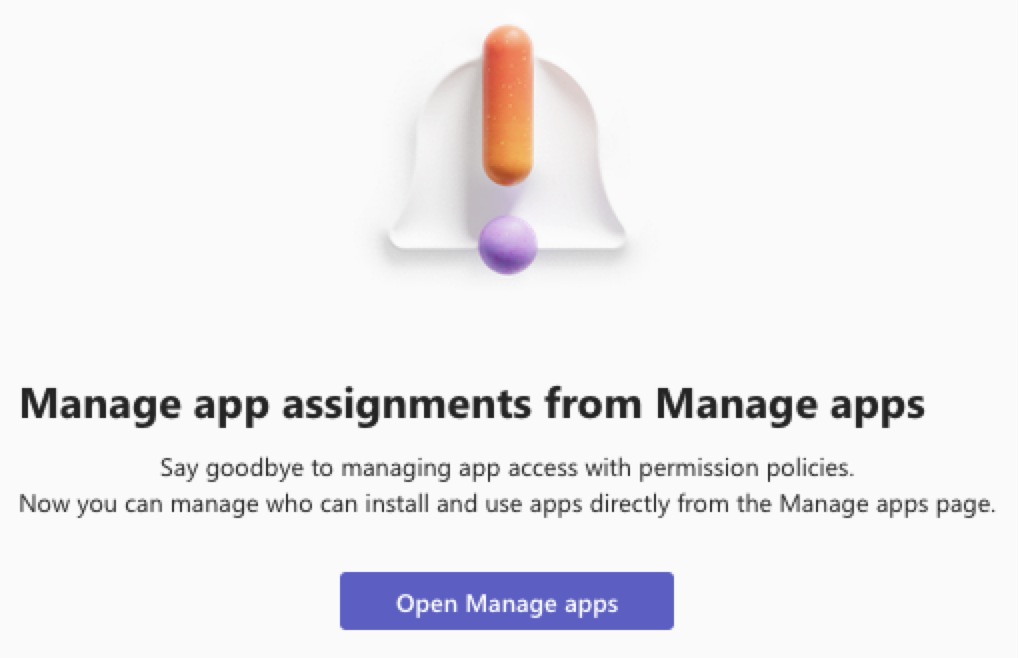
2. Select the appropriate policy.
3. Under Third-party apps, search for and add Push Security as a trusted app.
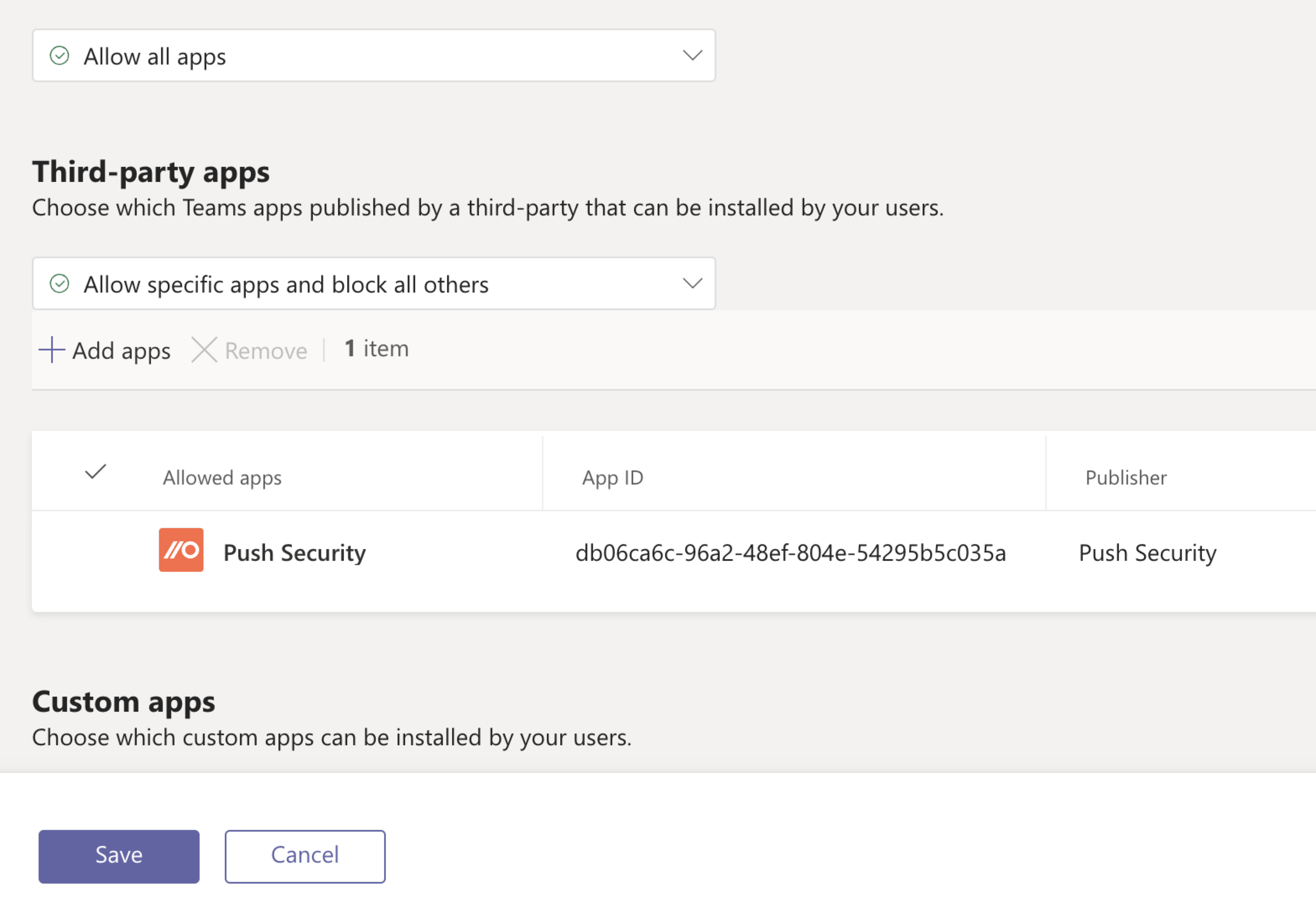
It may take a few minutes for the new permissions to take effect. You can then retry sending ChatOps messages.
Option 2
Update your Teams permissions to allow Push as a trusted third-party app.
1. Go to admin.teams.microsoft.com/policies/manage-apps
2. Search for Push Security and then select the Push app.
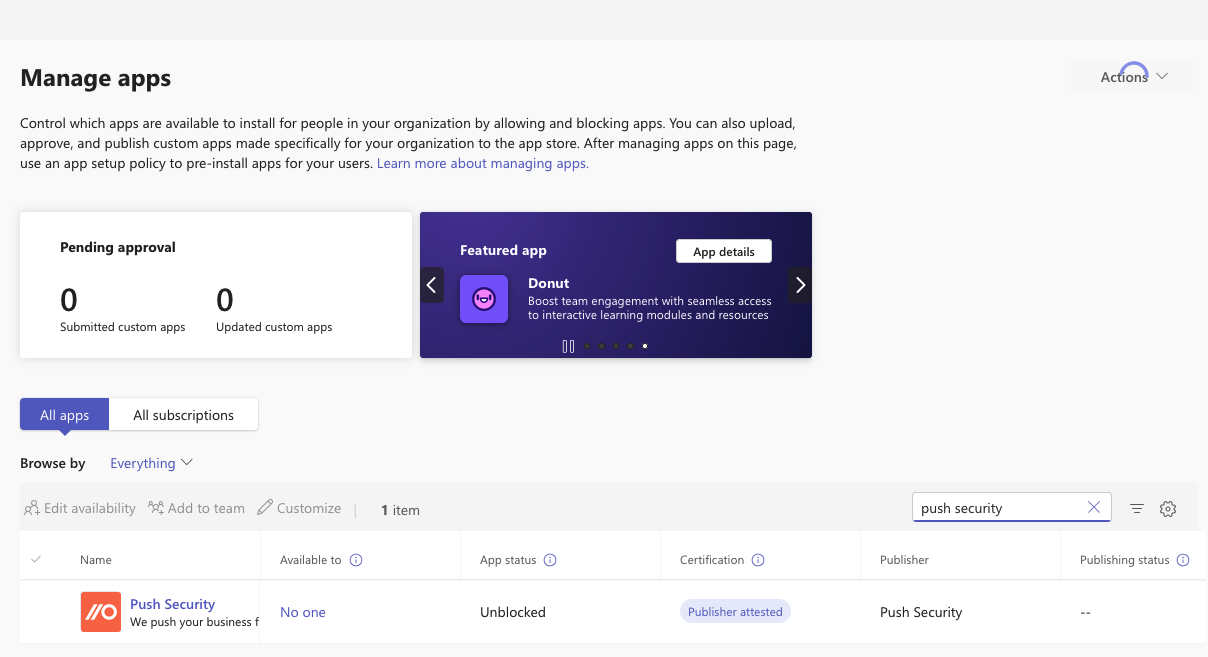
3. Select Users and groups, then Edit availability.
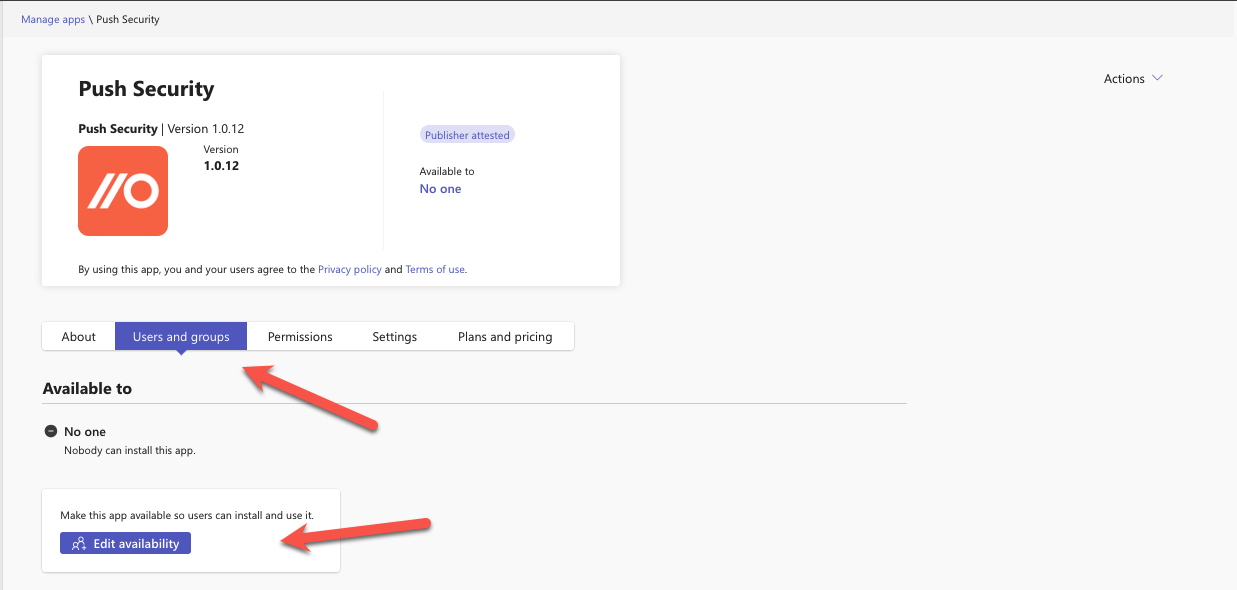
4. Then select Everyone from the Availability slideout.
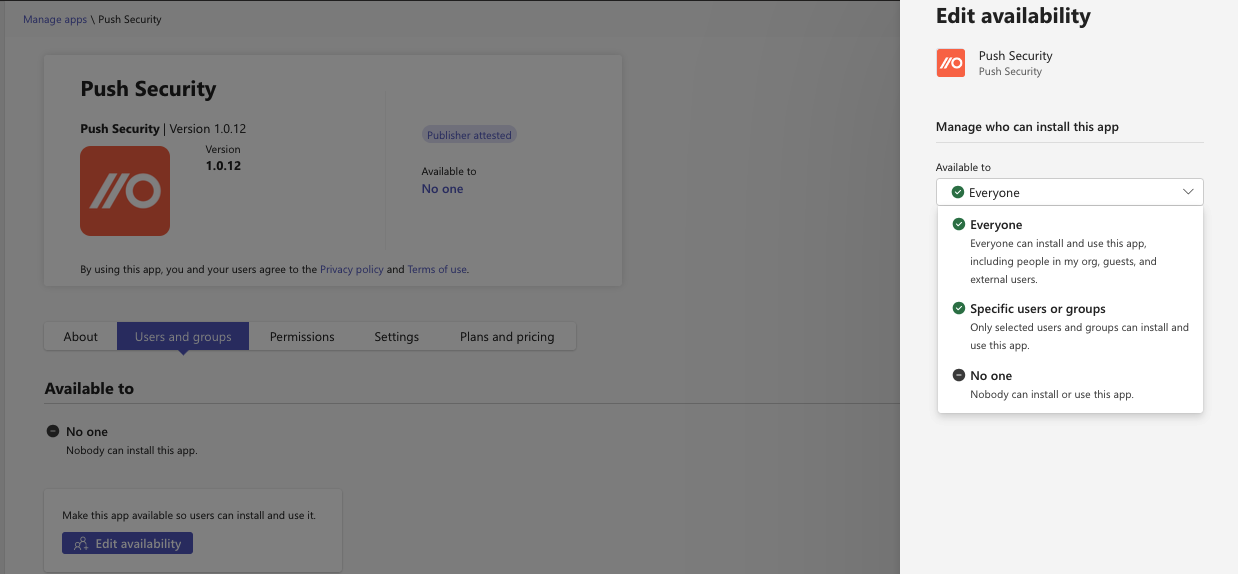
It may take a few minutes for the new permissions to take effect. You can then retry sending ChatOps messages.