We've expanded and improved ChatOps with new channel messaging for security teams and more granular controls.
We've expanded and improved ChatOps with new channel messaging for security teams and more granular controls.
Here’s what’s new on the Push platform this month:
Set up alerts for your security team using channel messaging to discover new third-party integrations or suspicious mail rules.
Customize ChatOps with per-topic and per-user configuration.
Track your managed enrollment of employee browsers.
ChatOps channel messaging for security teams
Now Push administrators can receive notifications in Microsoft Teams or Slack channels to get alerted immediately when:
Push detects a new third-party integration in your environment.
A user contacted via ChatOps confirms that a mail rule looks suspicious.
We recommend setting up channel messaging in your relevant team channels to stay informed or reduce your response time to important issues.
Configure ChatOps messaging for your security team from the Push platform by going to ChatOps > Security team chat topics, and toggle on the topics you’re interested in. You can specify which channel or channels where you want to receive each type of notification.
What other topics, events, or anomalies would you like to receive alerts about via ChatOps for security teams? Send us a quick note with ideas to support@pushsecurity.com.
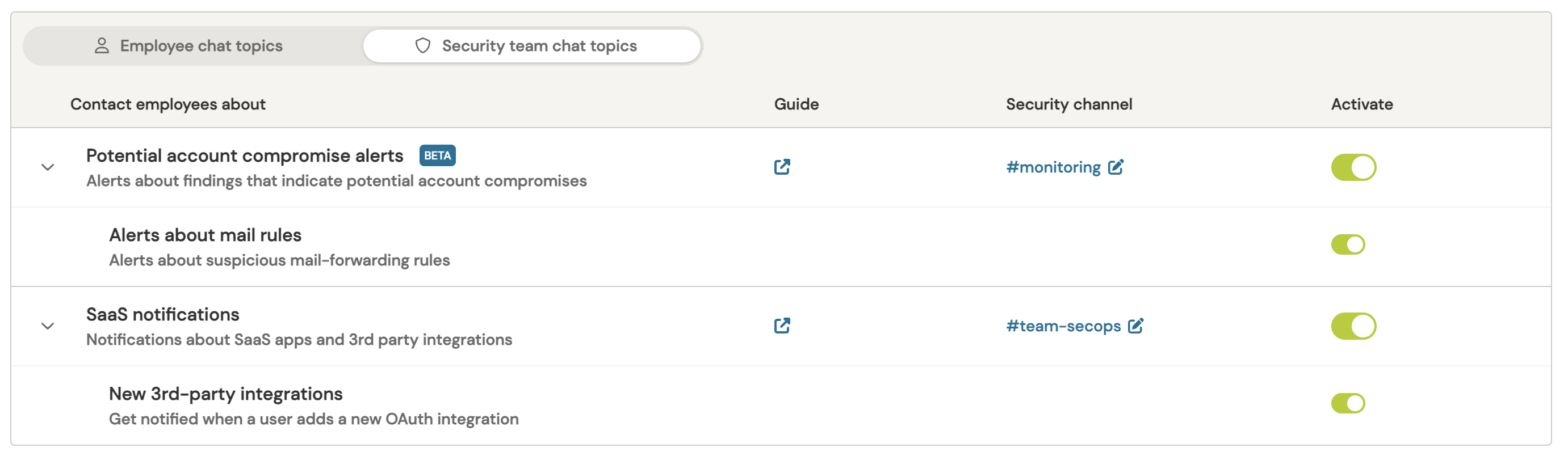
More granular controls for ChatOps
We know how important it is to get the messaging right to your users, so we’ve improved the controls of our ChatOps feature.
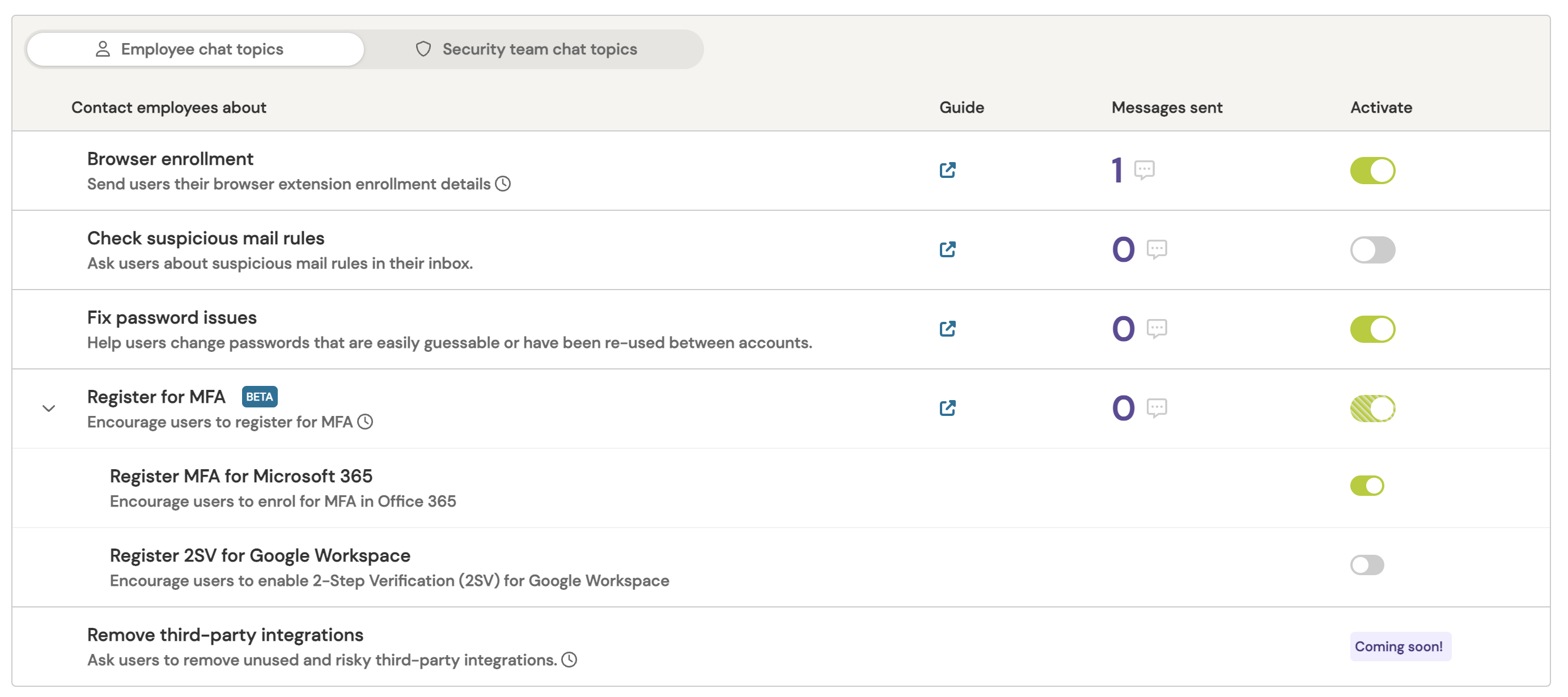
You can now:
Enable ChatOps for individual users to make it easier to test and plan your ChatOps rollout.
Control exactly which topics your users will receive ChatOps messages about.
See how many messages Push has sent for each topic you’ve enabled.
To make it easier to understand the wording of messages a user will receive for each use case, check out our help guides linked from the Push platform for each ChatOps topic.
We know you’re going to want more detail on ChatOps, such as who has been sent a message, the outcome of those conversations, and more. We’re actively working on more features, so stay tuned to these release notes!
Track your managed enrollment of browsers
Get better visibility on the progress of your managed rollout of the Push browser extension with a new status visible on the Browsers page of the Push admin console.
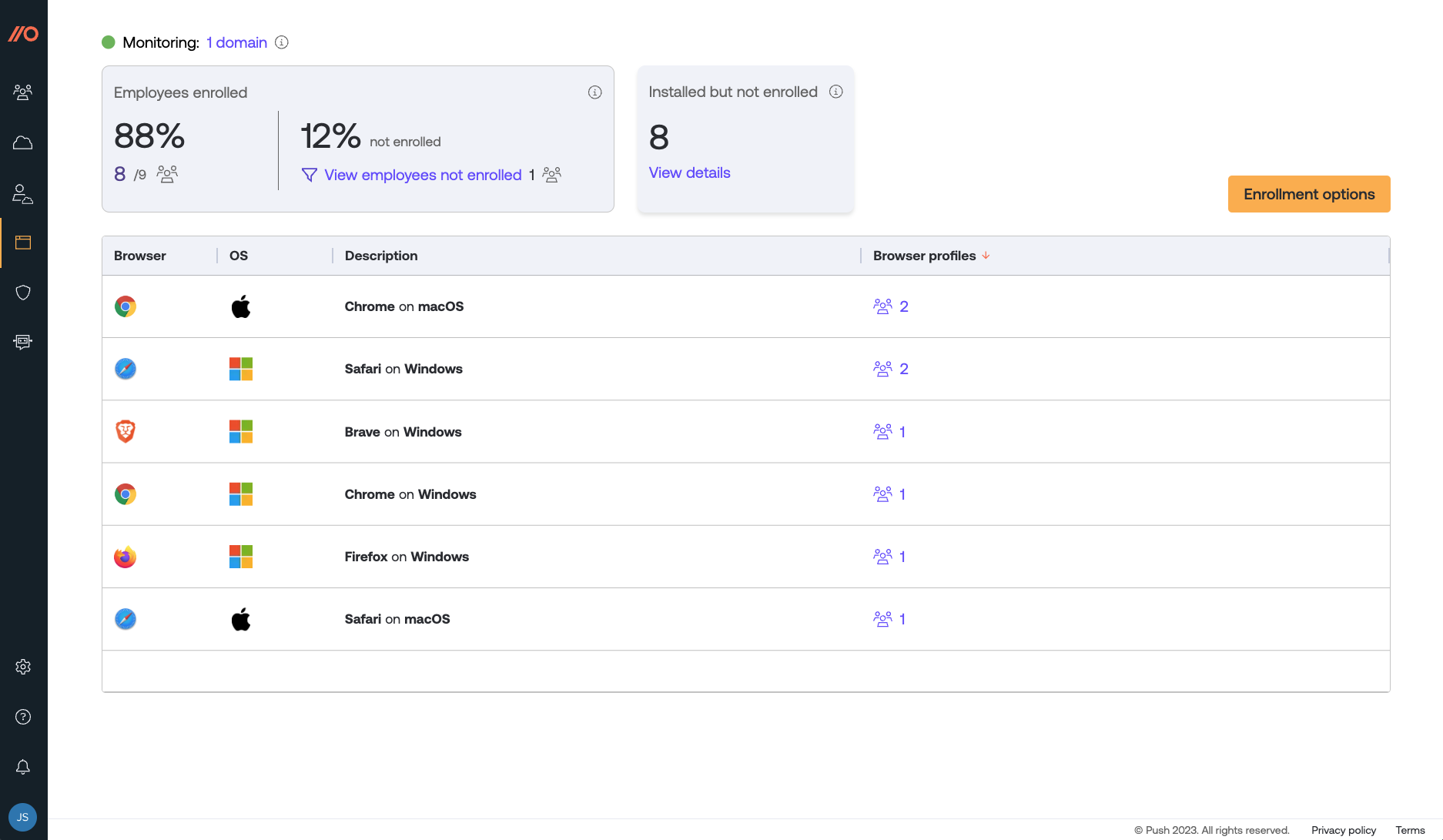
Enrolling an employee’s browser in Push via a managed deployment is a two-step process: First, you install the Push browser extension. Next, the extension waits for user activity to help identify the user of the browser and complete enrollment.
The status we’ve added will help you track which browsers haven’t yet identified the browser user in order to complete enrollment and show up in Push. You can also use this status to identify browser profiles that the Push extension is avoiding enrolling because they’re a personal browser profile or are being used by an employee without a license in Push.
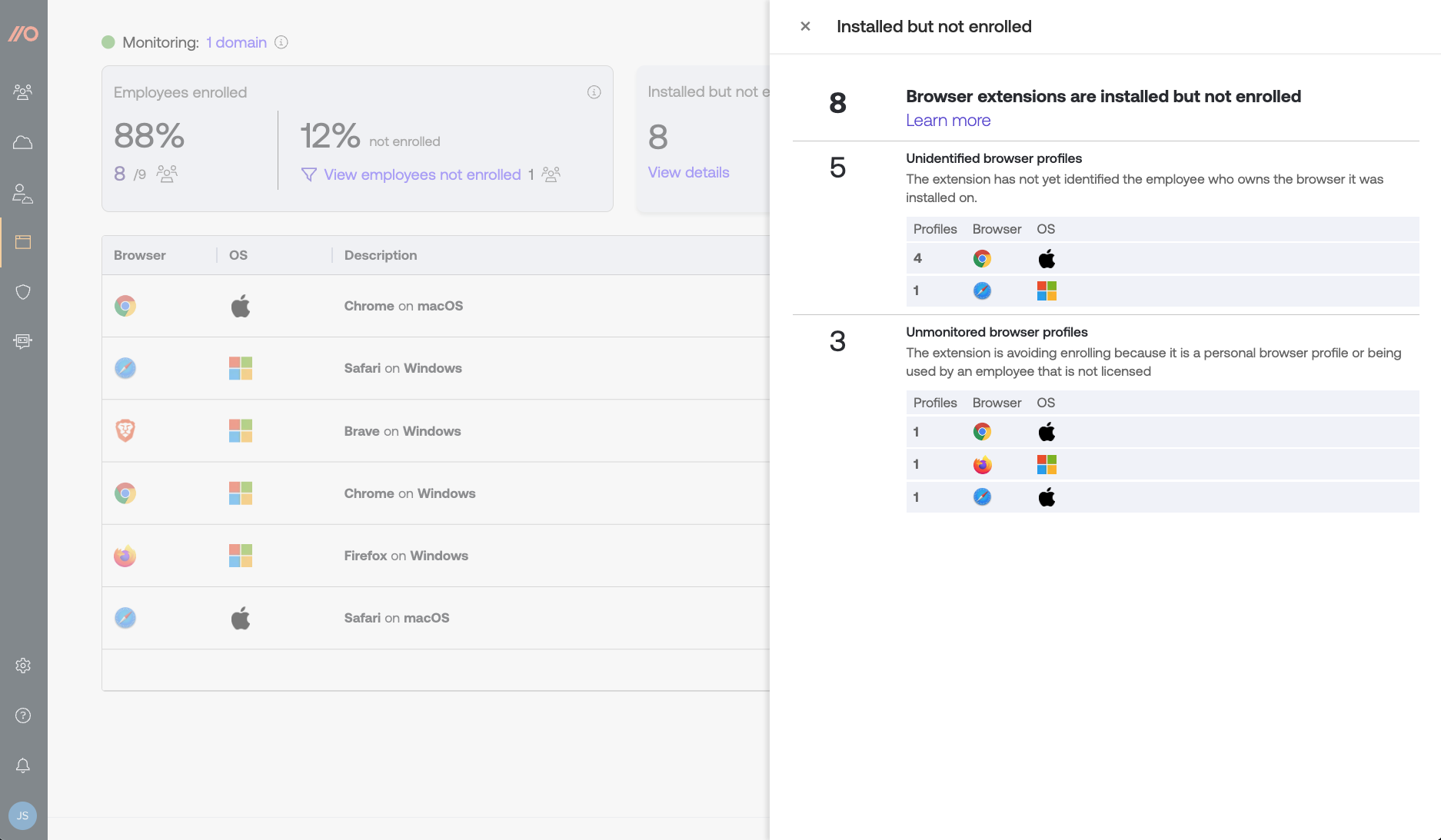
Curious how the Push browser extension identifies the user of a browser in order to complete enrollment? Check out this help article.
Stay tuned for more soon and drop us a line with your feature requests!
